Importing data to Airtable
The lesson covers the process of importing CSV data into Airtable and preparing it for synchronization with Webflow, including field mapping, tagging, and data cleanup techniques.
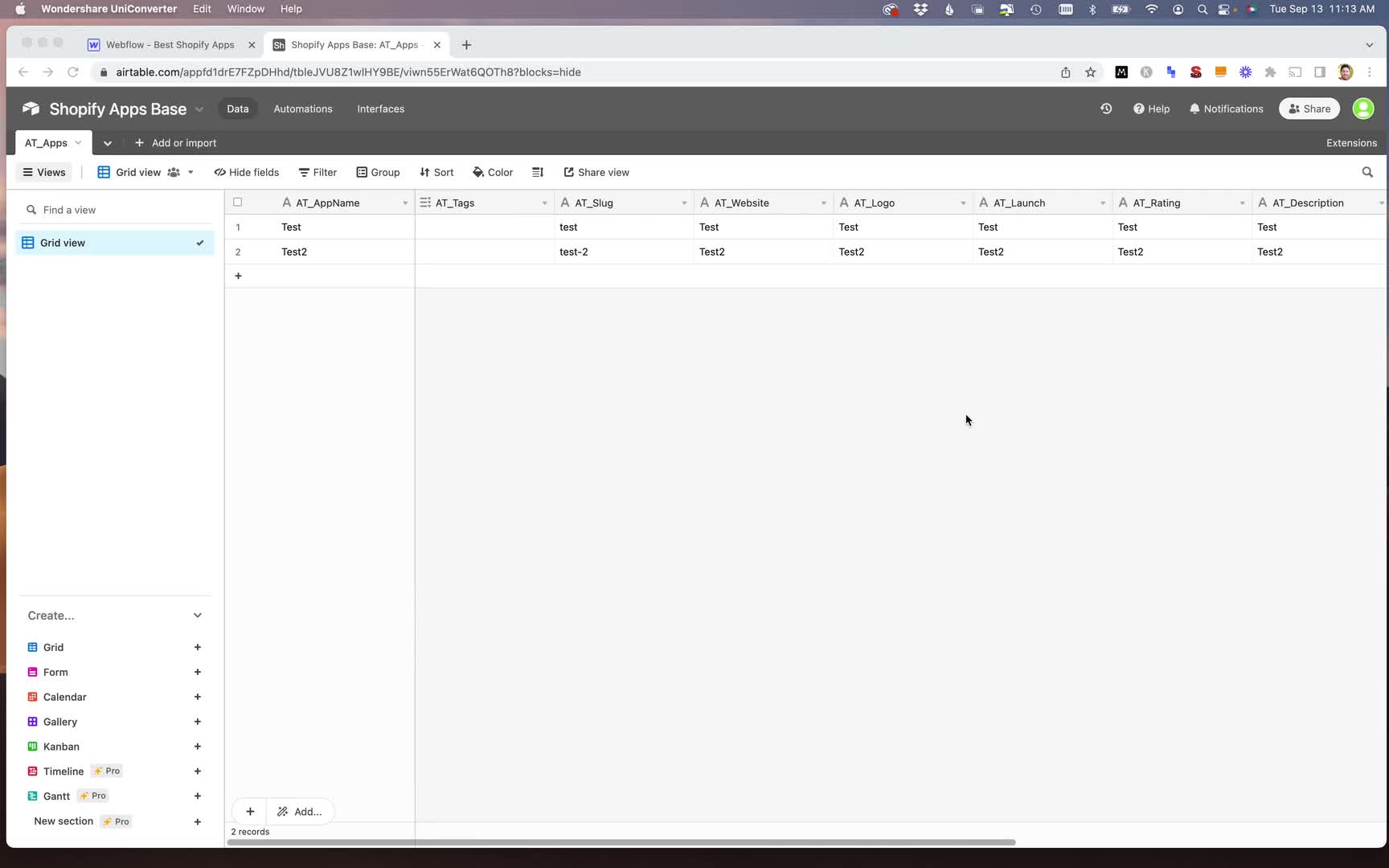
Get full access
You need to subscribe to get full access to the video and lesson content.
Join 6.7K+ learners from companies like Shopify, Microsoft, Tiktok, AppSumo and Instacart.
Importing Data from CSV to Airtable and Syncing with Webflow
After successfully testing the synchronization between Airtable and Webflow databases, it's time to import the actual data collected using Octoparse into Airtable. This process ensures that the information is properly organized and ready for syncing with Webflow.
Preparing for Data Import
- Delete any test records from the Airtable database.
- Navigate to the "Import Data" option and select "CSV file."
- Choose the CSV file to upload, starting with the advertising data.
Importing the Advertising CSV
Click "Upload" after selecting the file.
In the field mapping section, select "Exclude first row" to...
Subscribe now to get full access to the lesson content.
Get started →Get full access
You need to subscribe to get full access to the lesson content.
Join 6.7K+ learners from companies like Shopify, Microsoft, Tiktok, AppSumo and Instacart.
-
What is programmatic SEO? 00:00
-
Developing the programmatic SEO mindset 00:00
-
What you can do with pSEO 00:00
-
pSEO use cases 00:00
-
Keyword research 38:26
-
Finding datasets 00:00
-
Data scraping 00:00
-
Page templates 00:00
-
Automation program 00:00
-
pSEO images 00:00
-
Technical SEO 00:00
-
Indexing your site 00:00
-
Common pSEO problems 00:00
-
pSEO for SaaS 00:00
-
pSEO for affiliate marketing 00:00
-
Programmatic SEO in WordPress 1:17:17
-
Programmatic SEO in Wix 24:06
-
Programmatic SEO in Webflow 00:00
-
Introduction to the project 02:03
-
pSEO overview 06:12
-
Finding head terms 06:30
-
Keyword modifiers 05:26
-
Researching the competition 08:56
-
Introduction to data collection 01:07
-
Collecting data with Octoparse 11:58
-
Handling pagination 05:18
-
Signing up for Webflow 04:19
-
Webflow style guide 23:02
-
Designing the home page 15:47
-
Sync Webflow with Airtable usng Nobull 15:46
-
Importing data to Airtable 04:41
-
Clean up Airtable data 09:22
-
Using AI to create content 11:44
-
Creating a category collection 17:18
-
Creating first Webflow template 24:20
-
Creating the category pages 09:27
-
Creating single app pages 05:19
-
Optimizing for mobile 03:47
-
Adding the site to Google Search Console 02:15
-
Submitting XML sitemap 01:48
-
Installing Google Analytics 03:47
-
Project setup 06:51
-
Models and migrations 10:35
-
Create and edit link pages 21:01
-
Deleting link pages 10:12
-
Creating links 06:41
-
Improving social media links 19:26
-
Adding custom URLs 14:10
-
Link visibility and ordering 13:12
-
Creating the link page 08:52
-
Improving the UI 07:14
-
Creating a table component 05:24
-
Setting up a Stripe subscription 11:44
-
Adding dark mode 08:57
-
Improving the edit link page 15:10
-
Simple landing page 12:29
-
Improve username validation 03:38
-
Deploying the app 🎉 17:06