Installing Google Analytics
Provides step-by-step instructions for integrating Google Analytics with a Webflow site, including account setup, obtaining the measurement ID, and viewing analytics data.
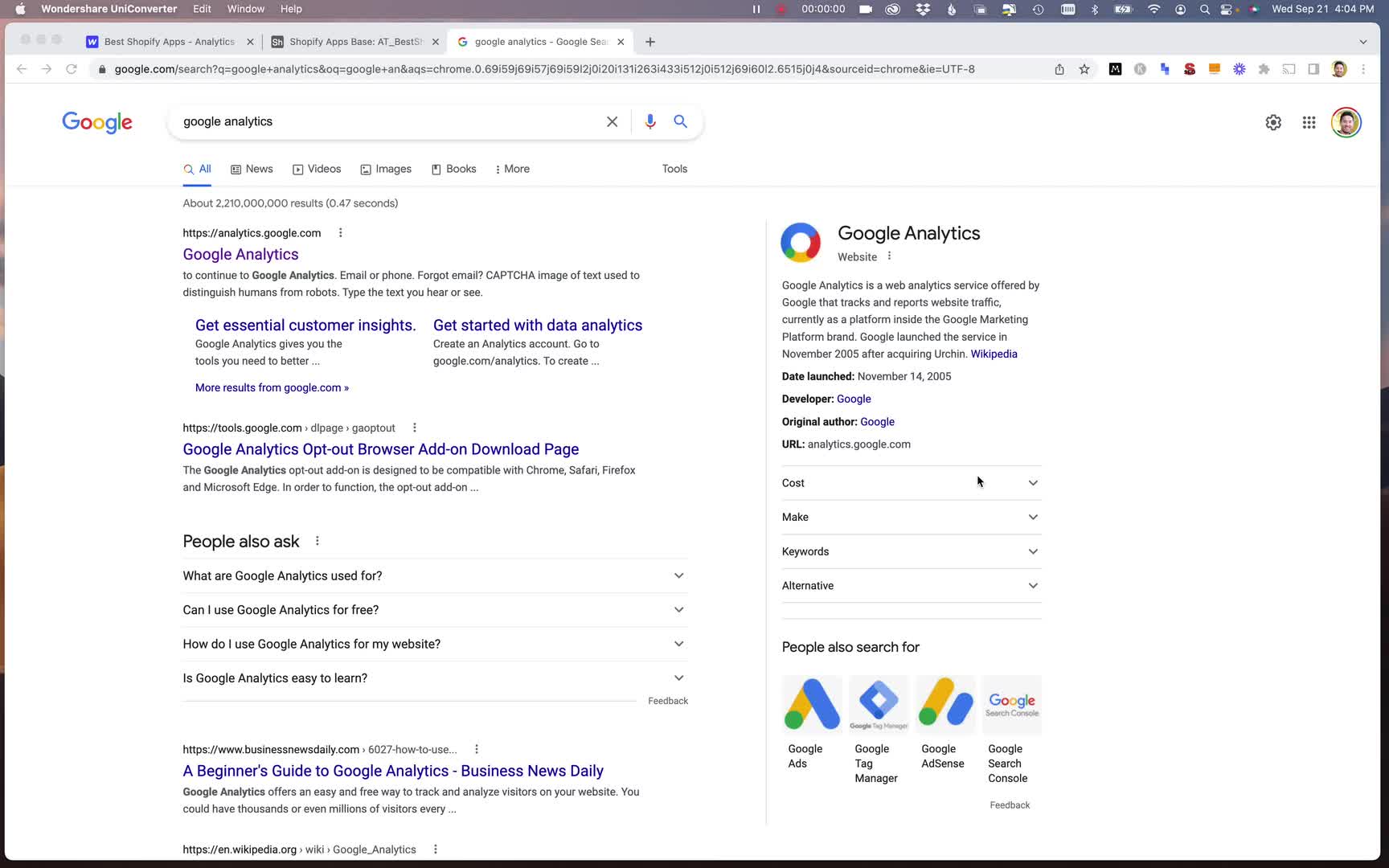
Get full access
You need to subscribe to get full access to the video and lesson content.
Join 6.7K+ learners from companies like Shopify, Microsoft, Tiktok, AppSumo and Instacart.
Integrating Google Analytics with Your Webflow Site
Setting Up Google Analytics
To begin integrating Google Analytics into your Webflow site, follow these steps:
- Visit the Google Analytics website and log in to your account.
- Navigate to the admin panel in the bottom left corner.
- Click on "Create Account" and name it appropriately (e.g., "Best Shopify Apps").
- Choose "Next" and decide if you want to use the same name or create a more comprehensive account for multiple sites.
- Accept the terms of service to start collecting data.
- Select the web platform and enter your website's URL.
Obtaining the Measurement ID
After...
Subscribe now to get full access to the lesson content.
Get started →Get full access
You need to subscribe to get full access to the lesson content.
Join 6.7K+ learners from companies like Shopify, Microsoft, Tiktok, AppSumo and Instacart.
-
What is programmatic SEO? 00:00
-
Developing the programmatic SEO mindset 00:00
-
What you can do with pSEO 00:00
-
pSEO use cases 00:00
-
Keyword research 38:26
-
Finding datasets 00:00
-
Data scraping 00:00
-
Page templates 00:00
-
Automation program 00:00
-
pSEO images 00:00
-
Technical SEO 00:00
-
Indexing your site 00:00
-
Common pSEO problems 00:00
-
pSEO for SaaS 00:00
-
pSEO for affiliate marketing 00:00
-
Programmatic SEO in WordPress 1:17:17
-
Programmatic SEO in Wix 24:06
-
Programmatic SEO in Webflow 00:00
-
Introduction to the project 02:03
-
pSEO overview 06:12
-
Finding head terms 06:30
-
Keyword modifiers 05:26
-
Researching the competition 08:56
-
Introduction to data collection 01:07
-
Collecting data with Octoparse 11:58
-
Handling pagination 05:18
-
Signing up for Webflow 04:19
-
Webflow style guide 23:02
-
Designing the home page 15:47
-
Sync Webflow with Airtable usng Nobull 15:46
-
Importing data to Airtable 04:41
-
Clean up Airtable data 09:22
-
Using AI to create content 11:44
-
Creating a category collection 17:18
-
Creating first Webflow template 24:20
-
Creating the category pages 09:27
-
Creating single app pages 05:19
-
Optimizing for mobile 03:47
-
Adding the site to Google Search Console 02:15
-
Submitting XML sitemap 01:48
-
Installing Google Analytics 03:47
-
Project setup 06:51
-
Models and migrations 10:35
-
Create and edit link pages 21:01
-
Deleting link pages 10:12
-
Creating links 06:41
-
Improving social media links 19:26
-
Adding custom URLs 14:10
-
Link visibility and ordering 13:12
-
Creating the link page 08:52
-
Improving the UI 07:14
-
Creating a table component 05:24
-
Setting up a Stripe subscription 11:44
-
Adding dark mode 08:57
-
Improving the edit link page 15:10
-
Simple landing page 12:29
-
Improve username validation 03:38
-
Deploying the app 🎉 17:06